General environment
Before anything else, you will need a TypeScript editor. We recomend Visual Studio Code with some extensions.
Wollok-TS developer environment profile
You can download and import this profile in your Visual Studio Code. See this tutorial if you have any question.
Alternative: manually install VSC extensions
We need these extensions for developing Wollok-TS:
- :Emoji Sense: - Matt Bierner
- Better Comments - Aaron Bond
- DotENV - mikestead
- ESLint
- Git Lens
- Move TS and JS - tnrich
- Pretty Typescript Errors - yoavbls
- Typescript Importer - pmneo
- Typescript Toolbox - DSKWRK
- Wollok Highlight
There are also other plugins that some people on the team find interesting and you might like:
- TODO Highlight
- Test Explorer UI
- Mocha Test Explorer
- Editor Config for VS Code - Editor Config, only if you use the editor config settings
Node
For Linux and Mac
You need to install NodeJS, which provides VM environment, and NVM - Node Version Manager.
Make sure you are using the right version of node by running this command:
nvm use
Expected output is the node version that will be used, for example:
Found '/home/dodain/workspace/wollok-dev/wollok-ts/.nvmrc' with version <lts/hydrogen>
Now using node v18.20.4 (npm v10.7.0)
If you get this result as output:
Found '/home/dodain/workspace/wollok-dev/wollok-ts/.nvmrc' with version <lts/hydrogen>
N/A: version "lts/hydrogen -> N/A" is not yet installed.
You need to run "nvm install lts/hydrogen" to install it before using it.
then you need to install it
nvm install lts/hydrogen # or the version you get on the previous input
For Windows
You need to install the NVM - for Windows.
Run the installer nvm-setup.exe as Administrator.
Open an elevated Command Prompt or Git Bash in the project folder (with Administrator privileges) and run:
nvm install <<version number>>
nvm use <<version number>>
# The version number is in the .nvmrc file (do not use codename version e.g. lts/gallium, in Windows you have to use the equivalent version number e.g. 16.15.0)
NPM
You will also need to install NPM. If you are not familiar with dependency manager tools, you can think of this program as the entry point for all the important tasks development-related tasks, like installing dependencies and running tests. After installing the client, go to the project root folder and run:
# This will install all the project dependencies. Give it some time.
npm install
After that, you are ready to start working. You can run the tests and style checks by typing:
# This will run tests for all the modules. Try to do this often and avoid commiting changes if any test fails.
npm test
A full list of the available scripts is listed on the package.json file, on the root folder.
Linter
We use ESLint to make sure our code complies with our codestyle standards. Be sure to use Typescript version from the Workspace and not from current VSC installation:

Moving on
You can check Wollok-TS tools in the specific tools page